Run the Application
-
Open IntelliJ IDEA → File → Open → Select the unzipped project folder.
-
First-time JDK setup (if prompted):
- IntelliJ will ask you to download a JDK. Choose the same version you selected in Spring Initializr (e.g., Java 21).
- Click Download JDK and follow the prompts.
-
Wait for background tasks:
- Look for progress indicators in the lower-right corner (e.g., "Downloading Gradle dependencies" or "Indexing").
- Let these finish – they set up your project’s tools and libraries.
-
Run the application:
- Navigate to the main class:
src/main/java/dev/pollito/UsersManagerApplication.java. Right-click the class → RunUsersManagerApplication.main().
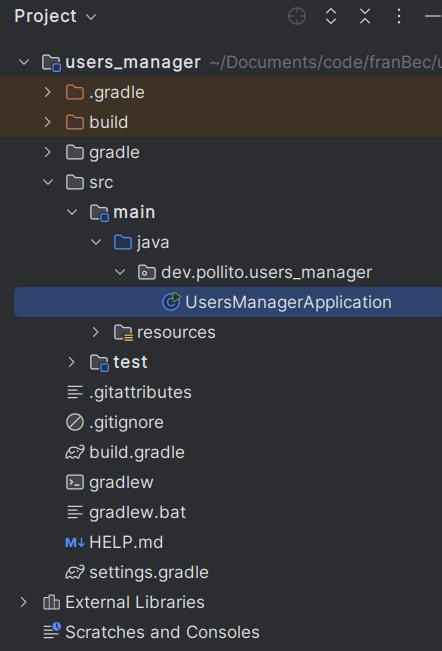
- Navigate to the main class:
-
Check the run terminal:
- After a few seconds, you’ll see something similar to
Started UsersManagerApplication in 2.262 seconds (process running for 2.568). - This means your Spring Boot app is live!
- After a few seconds, you’ll see something similar to
-
Test it out:
- Open your browser and go to http://localhost:8080/.
- You’ll see a Whitelabel Error Page – this is normal as we haven’t done any development yet.
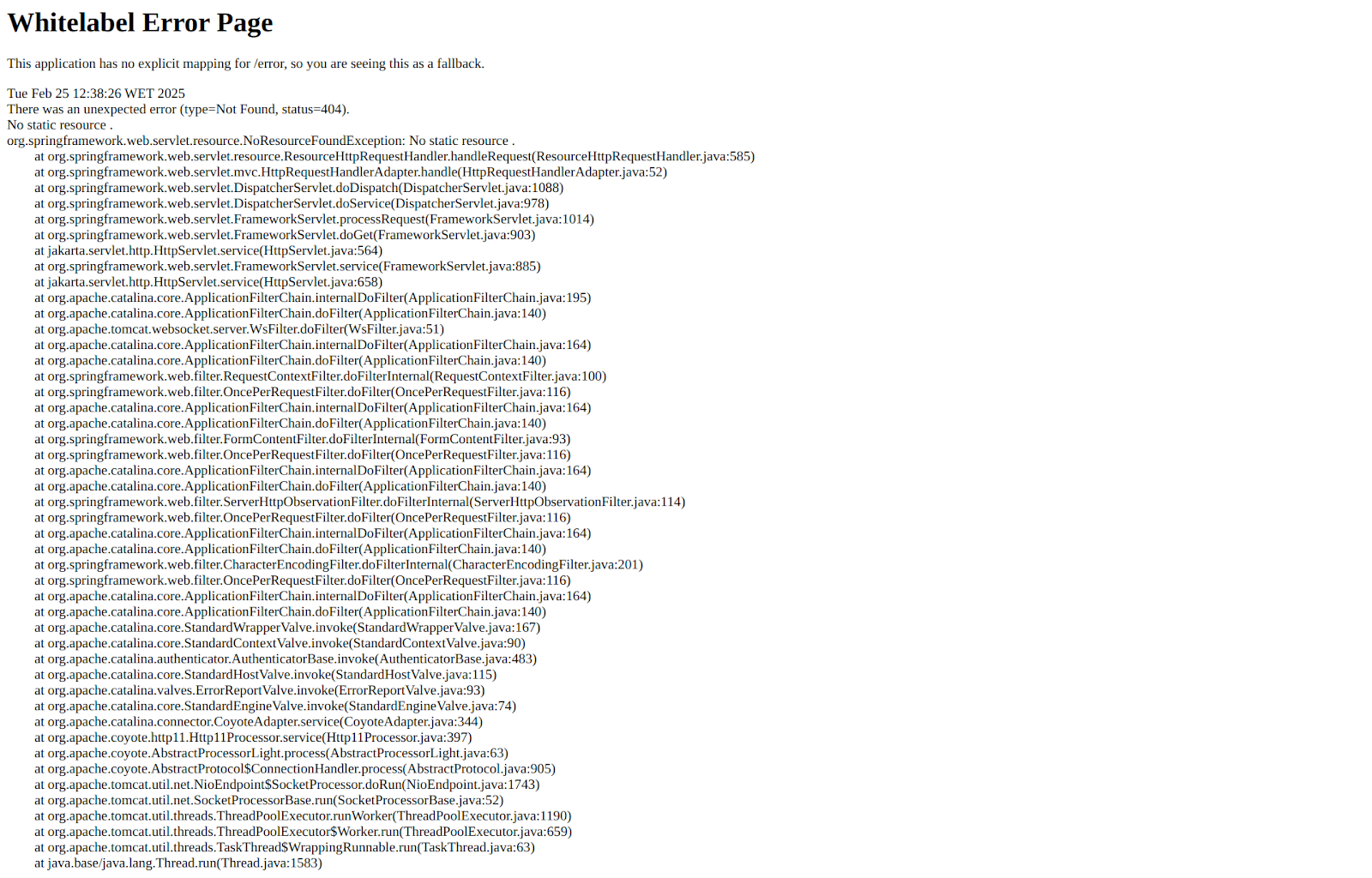
Congratulations! Your Spring Boot app is up and running – and here’s why this is a big deal:
Before Spring Boot, getting a Java app to listen on a port like 8080 required hours of manual setup:
- Configuring
XMLfiles (likeweb.xml). - Deploying
WARfiles to an external server (e.g., Tomcat). - Writing boilerplate code just to start the server.
Today, with Spring Boot:
- The embedded Tomcat server starts automatically.
- Zero code needed – the
main()method does everything. - No
XMLor manual server setup.
You just witnessed Spring Boot’s magic: turning what used to be a days-long chore into a 10-second task. And we haven’t even written a single line of our own code yet!